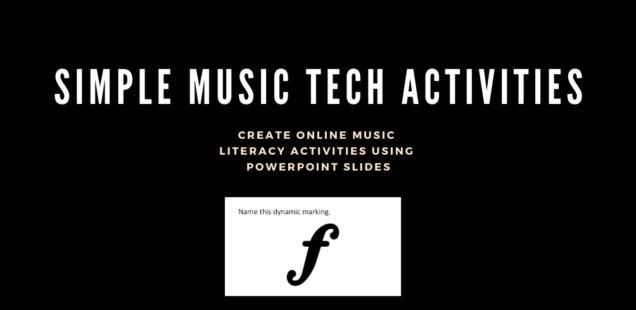
Create Online Music Literacy Activities Using PowerPoint Slides
Here is another very simple activity to engage students in the remote setting. This is a follow up to my last post where I discussed creating note identification slides in PowerPoint. Similarly, I have started to create slides with different music literacy terms written on them. These are quick ways to review basic literacy terms, assess knowledge, and engage students
Simply choose any music literacy terms you might want to assess or practice. Perhaps you are working on dynamics, articulations, or knowledge of symbols. Create a slide with the term on it that you want to quiz your students on.
How To Create
To do this, create a blank slide in PowerPoint. Go to the Insert tab at the top of the toolbar in PowerPoint and select it. See the image below.

From there, select Pictures followed by Online Pictures. You also have the option of importing pictures saved on your computer. So if you happen to have images of musical terms saved on your computer, you can use those as well. By selecting Online Pictures you can easily search for music symbols, terms, or articulations in the search bar. Once you have found your symbol, insert your selected image into your PowerPoint slide. See the image below.
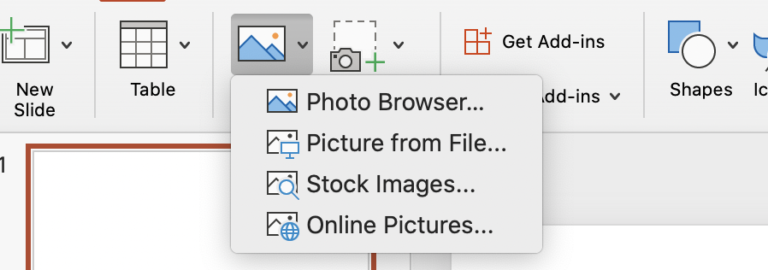
I also like to give a direction for the students at the top such as ‘name this dynamic marking’ or ‘name this symbol.’
The final slide might look something like this.
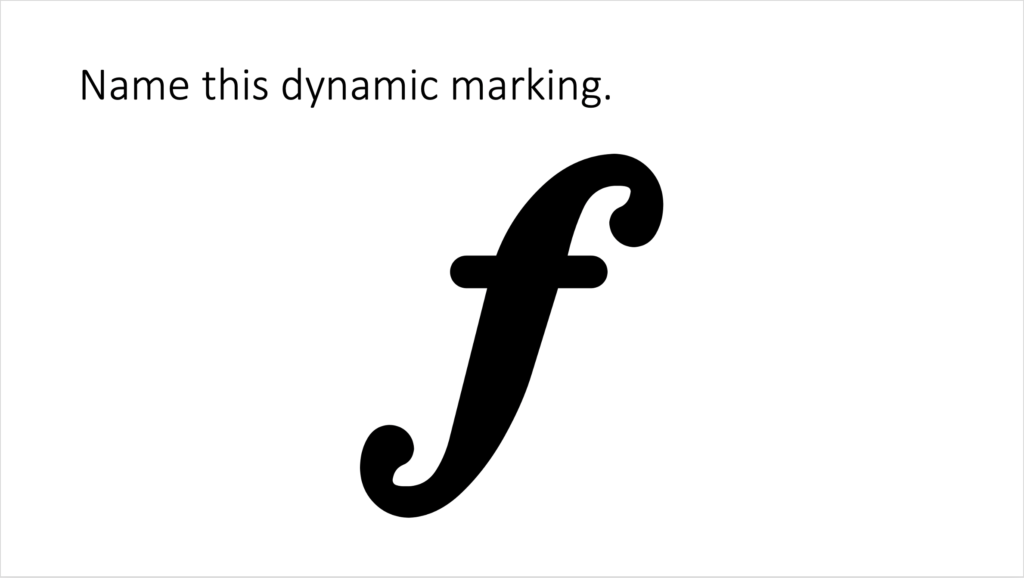
Conclusion
You can easily use this activity a number of ways. Quiz individual students simply by sharing a copy of the file with them and having them write their answers on each slide using the text box feature. Students can then submit their answers to be assessed. I have also started my classes by showing each slide and allowing students to raise their hand or call out the answer. It has been a great way to get students engaged in those first few minutes of class, review basic concepts, and assess knowledge.